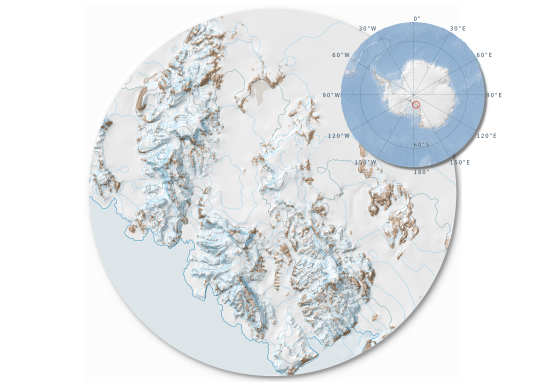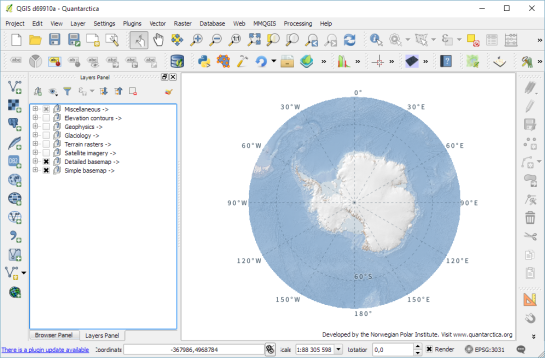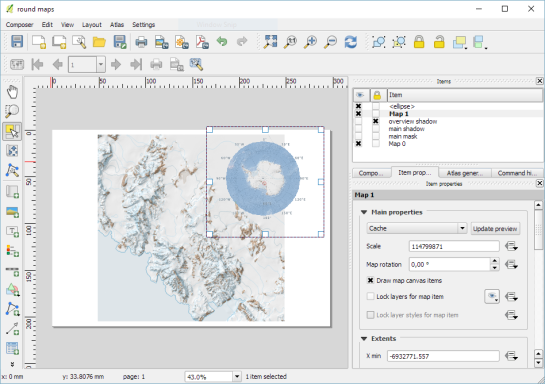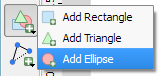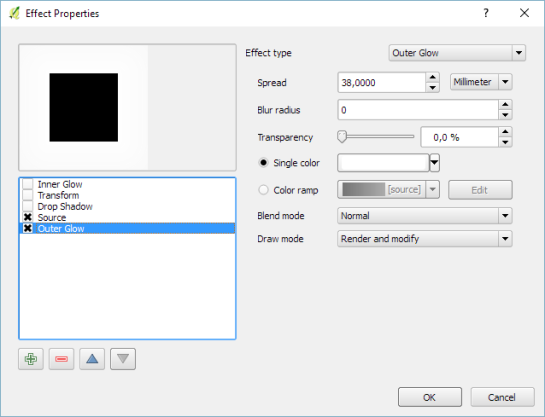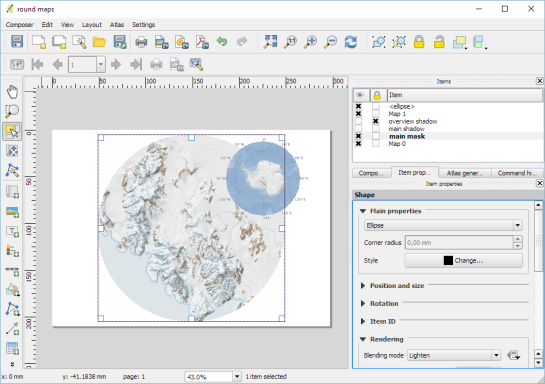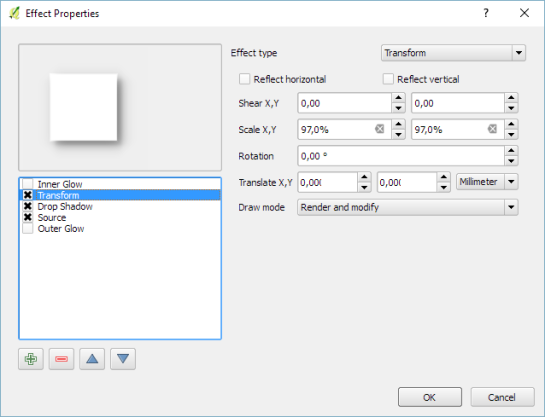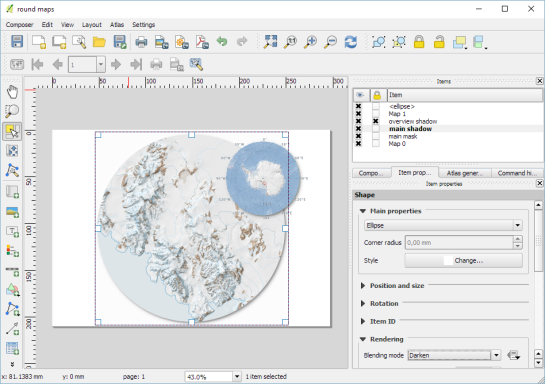Over the years, QGIS has gained more functionality, more users and more people and organisations who make their livelihood from it. As an Open Source project, there are two things that we value most highly (and equally):
- Our community of users
- Our community of project contributors
The two groups are intermingled, co-dependent and indispensable to the project. As both these groups have grown, our reach has grown. Now as a project we touch the lives of (by best estimation) hundreds of thousands of users and contributors around the world.
It is a natural consequence of such reach that QGIS has become an attractive platform for companies on which to build service based business models to their customers. From this rises the advent of ‘enterprise’ offerings – service packages tailored for large corporate and government institutions which need service level agreements, guaranteed turn around times, helpdesk support and so on. As a volunteer driven, grass roots project we are not in the position to, and do not have the interest in catering to this class of user base via support agreements etc. Commercial support is far better taken care of through third party service providers that have the infrastructure and legal means to set up such service offerings.
As the momentum grows around such enterprise services it is probably an inevitable consequence that tension may arise between third party service providers and the QGIS core project. In simplistic terms this tension can be seen as the dichotomy between those of us who view our work on QGIS as a labour of love versus those who see their work around QGIS as a labour of commercial enterprise. Of course there are many cases where the people providing such support do come from the community, do see their work as a labour of love, but as the stakes get higher and the size of support companies grows (to the point where they are also recruiting staff from outside the QGIS community), there is more opportunity for this dichotomy to realise itself.
The reality is that much like the relationship between project contributors and our community of users, there is a huge amount of potential symbiosis between the QGIS developer community and the growing number of value added resellers providing services around QGIS: many of the improvements, bug fixes and other enhancements produced by value added resellers make their way back into the core QGIS offering, whilst the body of work produced by the community of QGIS project contributors becomes the basis around which value added resellers build their marketplace offering.
Over the years we have tried to be sensitive to the fact that many people rely on QGIS for their livelihood – initiatives such as our Long Term Release programme, the creation of test suites and heavy investment of donated project funds into bug fixing (among many other similar initiatives) have all gone a long way to making QGIS a viable platform for value added resellers. We would like to ask that resellers give the QGIS project similar consideration in their marketing and work endeavours. As such I would like to present a few simple guidelines below that you should use as guiding principles in your interaction with the QGIS project. I will use a hypothetical company ‘ACME Corp.’ in my examples below:
Respect the license
QGIS is published under the GPL v2 or greater license. The letter of the license states that if you extend the source code of QGIS, and publish those changes (for example by making it available on a download site for your users), you need to publish the source code changes too, making them available to your users. In the spirit of the license, you should share your improvements to QGIS with the greater project (e.g. by making your code tree publicly accessible).
Similarly when publishing a plugin, don’t ship it with proprietary binary ‘blobs’, or only with .pyc (compiled python files) leaving out the original python sources. If you do absolutely have to ship it with a binary (for example you need a c-compiled python module for your plugin), make sure to provide a clear trail to the upstream sources for those binary elements.
I personally find discussions of licensing get quickly tedious and I prefer to emphasis the spirit of open source rather than getting stuck in legalese: “We share our work with you, you share your work with us and we all benefit“. It’s really that simple for me. When you stray from this maxim, you are very likely to, at best, ruffle feathers and, at worst, create a really bad impression about your company and the people that work for it.
Don’t present your work as our work
It seems obvious, but many miss the nuance here. If you wrote a marvellous plugin to count sheep in farm fields because it will add great value to your customers, call it ‘ACME. Corp sheep counter’, not ‘QGIS Sheep Counter’. Also bear in mind that the word ‘QGIS’ is trademarked (the trademark is owned by the QGIS.org community). If you want to name your project, you should read our trademark guidelines. Contact us at trademark@qgis.org if you have any uncertainty about how you are using the word ‘QGIS’ in your brand.
Don’t present our work as your work
This is the corollary to the above. Our community works incredibly hard to make QGIS, the web site, the documentation, triage bugs, provide help on the mailing lists and forums. All that effort can be disregarded in a single line of careless copy like ‘QGIS by ACME Corp. is the next best thing since sliced cheese‘. Show a little love to the people that built the platform for your service offering and refer back to the parent QGIS project and it’s community as the progenitor of all the goodness you are sharing with your clients. That does not denigrate the valuable service that you provide your customers and it lets them know that you represent your company and work fairly and contribute back to the source project that you are basing your services on.
Friends don’t fork
Forking in Open Source is the process by which you create your own divergent copy of the software and maintain it independently, often resulting in two incompatible versions (at the source code level) of the same project. Nobody really wins from that. Your customers lose the ability to migrate projects, workflows and knowledge between the community maintained version of QGIS and your modified one. In reality forking is normal (its the standard workflow in GitHub for example), but I really am referring to the process whereby you create an heavily diverged copy of the source code. When you great a divergent fork, your developers get stuck in a one directional highway which takes them further and further away from the original code base and any opportunity to capitalise on the work of other contributors from the QGIS community. There is also an economic imperative not to make a divergent fork – to quote community member Vincent Picavet:
“… forking a project is not a good idea in terms of economics. Maintaining software is more than half of the TCO [Total Cost of Ownership], and on the medium-long term, maintaining a fork of QGIS will cost much more than integrating the specific code into the master codebase, even if initial costs are higher for master integration.”
Don’t rebrand
Every few months I get an email from a value added service provider asking me if I can help them produce a version of QGIS which is rebranded as ‘ACME Corp. GIS’. By rebranding here I mean deep rebranding – not just replacing the splash screen (which I am generally OK with), but changing the word ‘QGIS’ everywhere in the source code and user interface to ‘ACME Corp. GIS’. Beyond the fact that you instantly break all sorts of things like QGIS project file support, you also create a fork that will require massive amounts of maintenance to keep in sync with the upstream project.
Integrate your team with the QGIS community
One great way to give your clients a good service and to ensure that your work is well accepted is to integrate your developers with the QGIS community. By that I mean let them subscribe to our mailing lists, participate in architecture and other discussions, fix issues, contribute code, attend our 6 monthly hackfests and generally be part of the ebb and flow of the project. There are so many benefits to doing this – both to QGIS and yourself – which is probably evidenced by the fact that the most well known QGIS value added service providers each have a number of developers participating in the community. My main motivation above all other reasons is that they will gain the sensitivity to know how to get your improvements integrated into the code base, and the trust and camaraderie of the other community members which is great when the time comes that they need help solving problems.
Integrate your work with the QGIS code base
Whereas above we ask you not to fork, how can you be sure your changes will be acceptable so that you do not need to maintain a fork? Whenever you are thinking about new features for your clients, I encourage you to think about how to make them generic enough that they can be incorporated into the main code base. Once you do that, you have an automatic delivery platform of your work to your users. QGIS has a well established release routine and the features shipped with QGIS get tested and used by many thousands of users. Besides you are benefitting from the features others are funding, why not pay the same complement back by designing your features in a way that everyone can use them, not only your clients?
Keep us in the loop
There is so much going on around the QGIS project we often get surprised by things people do. More often than not it is a pleasant surprise but sometimes it isn’t. If you are planning some big new feature or creating a new service around QGIS, I highly recommend that you share it with the community early in your planning process. In particular for the case of new features that you would like to see in the main code base, coming along with an ACME Corp. 10,000 line code contribution with no prior consultation creates ample room for friction. If you want to know that a larger feature you are planning will be accepted, check out our QEP (QGIS Enhancement Proposal) process.
Don’t only contribute code
For some reason coders are treated as the main heros in the story of an Open Source project. Many people overlook the fact that there is a far larger team of translators, document writers, sys admins, authors, artists, testers and enthusiasts who contribute a massive amount of effort into the project. When you are thinking about how to contribute back to the project, take a moment to think about all the infrastructure around the project and how you might help that along – as well as the cool new features you plan to contribute to the code base.
There are many other things that you can do to integrate yourself into the community, but my real point in this article is that although QGIS is Free Software, it is not made for free. Take a look at the QGIS page on Ohloh if you want to get a feel for just how much effort has gone into QGIS. Many people have put a lot of sweat equity into QGIS and the only reward they get for their work (if they are lucky) is recognition and appreciation. Think of them when you build services on top of QGIS and find ways to acknowledge and motivate them!
Here’s looking forward to seeing many thousands of people making their livelihood by offering services around QGIS!
![timsutton]()
Tim Sutton
(QGIS Project Chair)
![]()
![]()



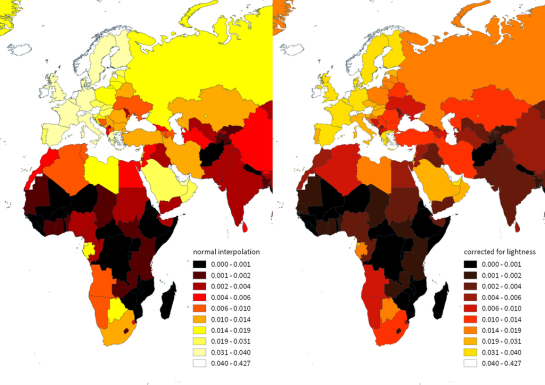
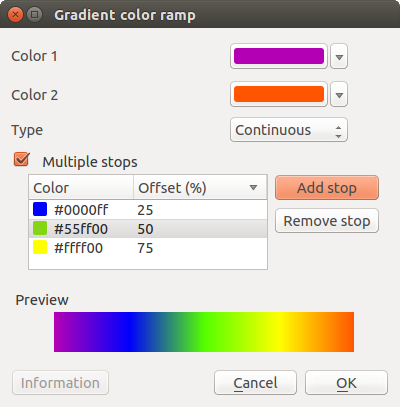




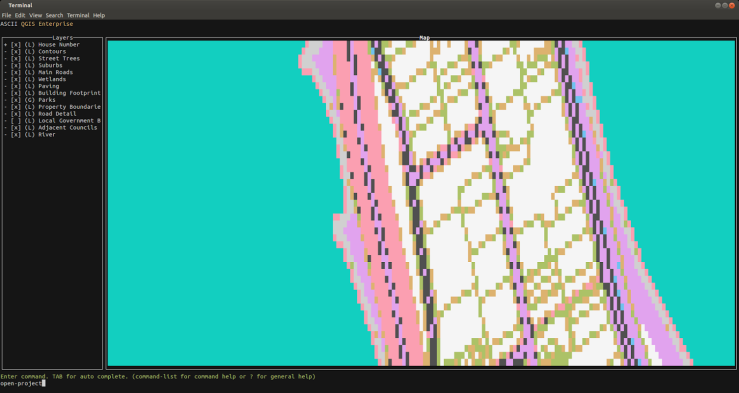





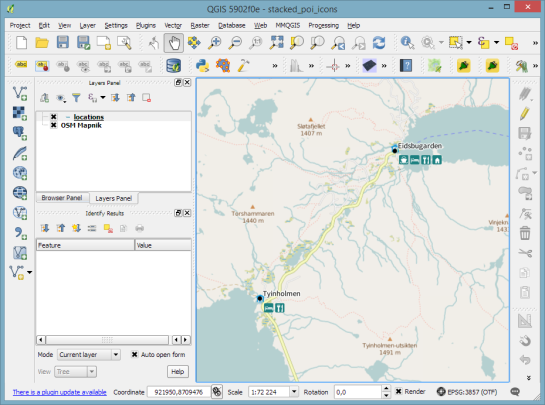

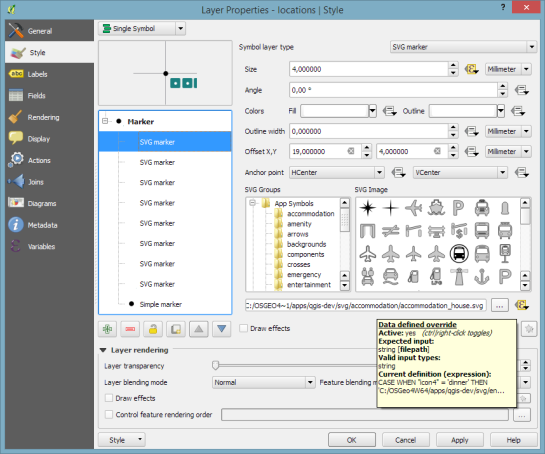


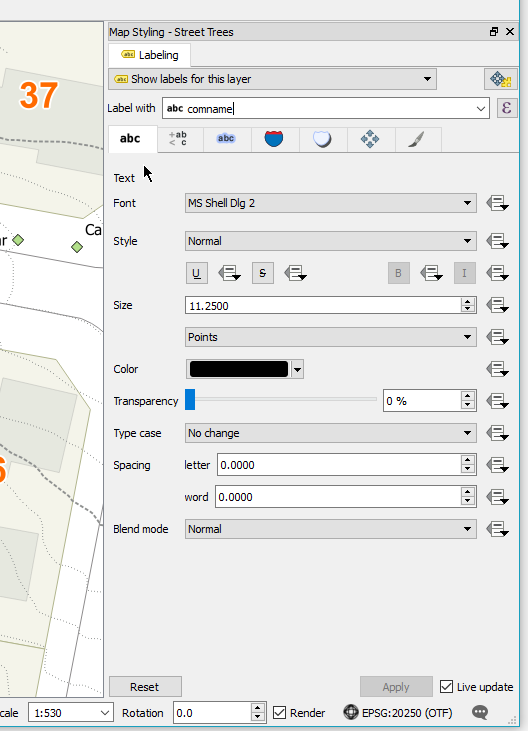
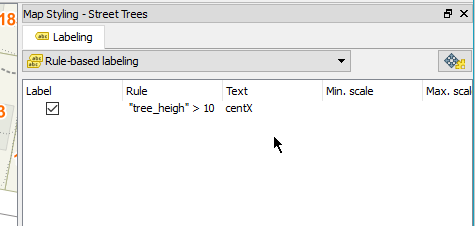
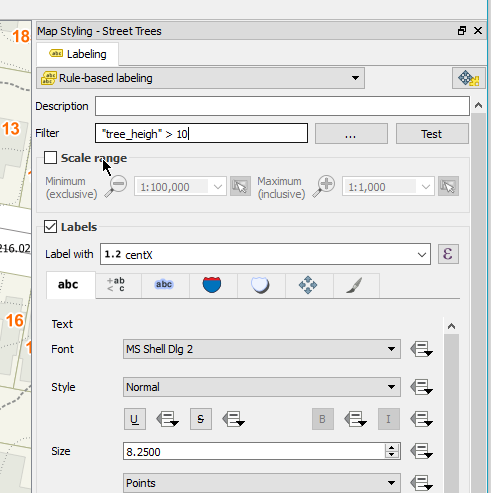
 The 5th QGIS user group meeting in Scotland takes place next Wednesday at the University of Glasgow. It is being hosted by the
The 5th QGIS user group meeting in Scotland takes place next Wednesday at the University of Glasgow. It is being hosted by the